kosmyn1 Create Folders of Different Colors in Windows Sun Jan 13, 2013 3:44 am
Create Folders of Different Colors in Windows Sun Jan 13, 2013 3:44 am

Create Folders of Different Colors in Windows
You have faced the same yellow folder icon on Windows for a long time, with
minor changes to perhaps the size and shape, but not the color – and
there is not a single option that allows you to change it. With
hundreds of folders within folders, it’s definitely not easy to spot
the folder you are looking for at any point in time.
[size=12] [/size]
[/size]
 [/size]
[/size] Changing the color of the folder icon could help you spot and
differentiate folders easily, rather than just depend on the folder
name.
Coloring a folder icon may not be possible on Windows, but not anymore
with Folder Colorizer, a desktop application that will enable you to
change the color of your folder icons and help reorganize your folders.
Install Folder Colorizer
Download Folder Colorizer to your computer. Once downloaded, run the FolderColorizerSetup.exe file, read the License Agreement and click ‘Next’ if you agree.






You may need to download the Dot Net 3.0 framework, open the package, read the terms of the License Agreement and if you accept, click on the ‘Install’ button.


Coloring Folder icon
To start differentiating your folder, select any folder icon you want
to change the color of, right click on it, select ‘Colorize!’ and then
pick any preset color.
color for your folder, your folder icon color will change
automatically from the standard yellow to the color you picked.

[size=12]
[/size]

[/size]
From the window, pick any color you want to use, then click on ‘Add Color’.

This custom color will be saved as a preset color, so the next time you
want to use it, you can select it straight from the list.
Restore Default icon color
Should you decide to restore the original color of your folder icon,
right click on the folder, select ‘Colorize!’ and pick ‘Restore original
color’.
[size=12]
[/size]
The changes will be made immediately, and you will see that the color of your folder icon has returned to the original yellow.
[/size]
[size=21]Hindi ko po sure kung gagana ito sa ibang OS kasi currently im using XP. try nyo nalang po. Working po yan [size=21]100%. start now..... Enjoy.
[/size][/size]
[size=12][size=21]MEDIAFIRE DOWNLOAD HERE[/size][/size]
[size=12] [size=21] [size=21]sana lahat ng magdownload ay mag comment[/size][/size][/size]
[size=12] [size=21]Password: surewin[/size][/size]
 Post
Post Points
Points