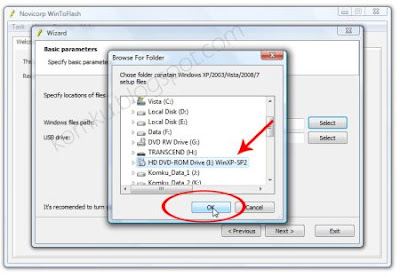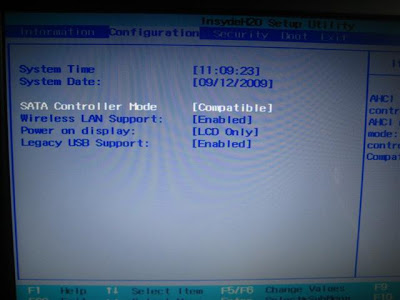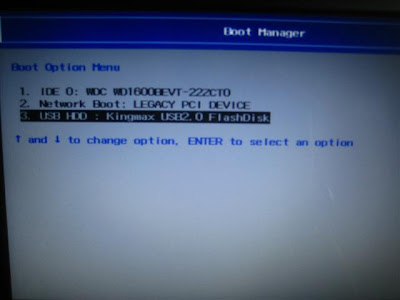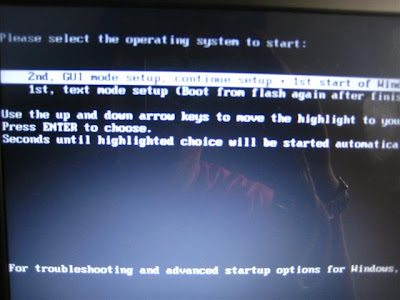Guide on how to update Windows Hardware Driver [For Newbie]
How to update Windows hardware driverTable of Contents1. What is a Driver?
2. Why do I need to update
3. Finding Out the Manufacturer and Model of Your Device
4. Determining the current version of your driver
5. Finding the latest driver
6. Downloading the driver update
7. Installing the Driver update
8. Conclusion
What is a Driver?A driver is a program that is able to control a device that is connected
to your computer. These drivers are used by the operating system to
enable it to communicate with the particular device the driver was made
for. Devices that you connect to your computer are often very
specialized which makes it so Windows can not communicate directly with
the device without a program telling it how to. This program, or device
driver, acts as a translator between the installed device and the
programs that utilize the device.
Why do I need to update?By default Windows contains generic drivers for many different types of
hardware connected to your computer. Unfortunately, many of these
drivers that are bundled with Windows tend to be generic and do not
support all of the advanced features of the hardware being installed.
Therefore you would want to download and install the driver created by
the hardware manufacturer so that Windows understands how to use these
special features.
Also as time goes by, hardware manufacturers release new versions of
their drivers to fix bugs, increase performance, increase stability on
your computer, or add new features. When these drivers are released it
is recommended that you upgrade your driver to take advantage of these
new enhancements.
When new drivers are released they tend to come in two types of updates.
The first type is a program that you run that will automatically update
the driver for you and then prompt you to reboot your computer. The
second type is a set of driver files that you need to manually update
the drivers with. This tutorial will focus on teaching you how to
upgrade your driver using both methods.
Finding Out the Manufacturer and Model of Your DeviceBefore we begin updating your driver, we need to know the manufacturer
and model number for the device. This is a pretty simple problem to
overcome. Simply look at your device for a brand name, and that should
be the manufacturer. For example I am looking at my modem and on the top
it says "Binatone". Pretty simple huh!
To find the “model” of your device look at the back/bottom of your
device for a code (my modem's is ADSL 2000). If this does not work, try
looking in the paperwork that came with your device and see if you can
find it there.
On the other hand, if you have an internal device that is not easily
accessible, it may be difficult for you to find the make and model for
it (for example a video card). For internal devices you should use the
Device Manager to find out this information:
Click on the Start button in the bottom right hand corner of your desktop as shown below:

Click on the Control Panel menu option to open the Control Pane as shown below:

Double-click on the System icon as shown below:

Click on the Hardware tab at the top of the box (red arrow), then click
on the box which says Device Manager (blue arrow) as shown below:

A window will appear which contains a list of the devices on your computer like the image below.

You will need to click on the plus (+) arrow next to the hardware
category for the driver you want to update (red arrow). For my
continuing example of updating a video driver I would click on the plus
(+) arrow next to display adapters (where video cards reside). After
clicking on the (+) sign, the category will open listing the devices
that are installed on your computer that fall under this category of
hardware. You should see your video card listed and you would make a
note of the make and model of the card you wish to update. Stay in the
current window, as the following steps will continue from here.
Determining the current version of your driver
Before you upgrade your driver, you want to determine whether or not you
have the latest version. When developers create drivers they assign a
version number to it. Each time the manufacturer releases a new update
to this driver, they increase the version number. In this way you can
determine if you have the latest version of the driver by comparing the
version number of your currently installed driver to the version number
of the driver currently . So if there version number is higher than
yours, you know that there is a newer version available for download.
To determine the current version of your driver you would do the following:
While in the device manager, as described above, you need to click on
the (+) arrow next to the category of device you want to update (red
arrow). Then right click on the device which you would like the update.
Again, in my example I would right click on the Radeon 9500 pro / 9700
which the blue arrow is pointing at.

After right clicking a list of options will appear. Click properties:

A new windows will open, which will display the various properties of
your device. Click on the Driver tab in the top of the window (red
arrow). Then look at the details in the Driver Version line (blue
arrow):

Write down this version number so you can reference it later.
Finding the latest driverSo, now that you know the name, model, and version number of your device
it is time to determine if there is a newer driver available for you to
use. The easiest way to find a updated driver is to check the
manufacturer’s web site. This will ensure you have the latest and most
up-to-date drivers available for your device. Finding your manufacturers
web site should be pretty simple. Using the example above, I found my
device manufacturer for my video card was ATI radeon. Usually the
manufacturer’s web site is its name with standard internet tags around
the end (www. and .com). If you are unable to find the website this way,
try going to www.google.com and searching for the name there. Usually the first entry should be the official manufacturer’s site:
 | This image has been resized. Click this bar to view the full image. The original image is sized 785x201. |

When you find the address of the manufacturer, go to the site and have a
look around. It would be impossible to give instructions for each
manufacturer, but you should be looking for a drivers page. On some
manufacturer's sites the Drivers link is prominent. On others you
generally need to go into their support section to find the updated
drivers. If that does not work, you can search for it on the site. After
taking a good look around the manufacturer’s site, you should have
found the driver section for your device. However, in the event that you
are unable to find a driver section, there are a number of handy sites
which collect all the drivers available into an alphabetical list by
manufacturer name. My favorite is www.driverzone.com.
It has an up-to-date list of available drivers, and is very easy for
novices to navigate around. This step is the only part of the tutorial
where I cannot give you specific instructions; it varies too much from
brand to brand.
If you have found the drivers page, simply compare the version number of
the driver they have available for download to the version number you
retrieved earlier. If their version number is higher, then they have an
updated driver for your machine. If it is the same version, then there
is no newer driver available.
Downloading the driver updateWhen you have found driver update for your device that is newer that the
one you have installed, simply go back to the manufacturers site/or
driverzone, and find the newer driver. Click on the download link to
this file and you should be prompted with a download box. If you use
Internet Explorer it will look like so:

You should save your driver update download to the desktop. This is so
that the file can be easily found later on. To do this, click save and
setting the Save In pathname as Desktop (red arrow) and press the Save
button.

So now you should have the file placed neatly on your desktop for easy access.
You should extract these files to the desktop now. If on the other hand,
the file is an executable (ends with .exe), then move on to the next
section.
Installing the Driver updateTo launch the driver update program you would look for the program that
you downloaded or extracted. The setup file should look something like
this:

Double-click on the setup file and follow the on screen instructions to
install the update. When the driver has finished installing, it will
usually prompt you to reboot. Reboot your machine and you should now be
using the updated drivers.
If on the other hand, there is no setup.exe file or other executable to
run, then you will need to manually update the driver through the Device
Manger. Using the previous instructions open the Device Manger. Using
the drop down plus (+), open the category of the device you want to
update and select the device by clicking on it once to highlight it.
Right-click on the device and click Properties. Now click on the Driver
tab and then click on the Update Driver button:

A wizard will begin in a new window. If the Wizard asks Can Windows
connect to Windows Update to search for software? select the option
labeled No, not this time and press the Next button. You will now see a
screen similar to the one below

Click on the option labeled Install from a list of specific location
(Advanced) (red arrow). Then click next (blue arrow). A screen will open
similar to the one below.

Select the option labeled Don't search. I will choose the driver to
install. (red arrow) and press the Next button. A new screen may come up
showing compatible hardware. Simply press the Have Disk button.
Then click on the Browse button and navigate to the folder on your
desktop where you extracted the driver files. Once you are navigated to
that folder you will see something like below.

You will see a list of .inf files that contain the information about the
driver update found in that folder. Select the .inf file (red arrow)
and press the Open button (blue arrow). Then press the OK button. You
will now see a list of compatible hardware. Select the driver and press
the Next button. Windows will copy the updated driver to your system.
When it is done, press the Finish button.
You will now be back at the properties page for your device. If you look
at the version, you should see that the version number now corresponds
to the new driver you just installed. You can now press the Close button
and exit the Device Manager.
ConclusionAfter following the above instructions, you should be able to update
your device drivers. This will be useful for meeting minimum
requirements for applications/software, to fix bugs that out-of-date
drivers may be causing, or to improve the performance of your hardware.
 Symbianize Index of Computer Tutorials, Sun Jan 13, 2013 7:48 am
Symbianize Index of Computer Tutorials, Sun Jan 13, 2013 7:48 am







 Post
Post Points
Points







 ) (Download this iff you want to do Part 5 of the Tutorial)
) (Download this iff you want to do Part 5 of the Tutorial)

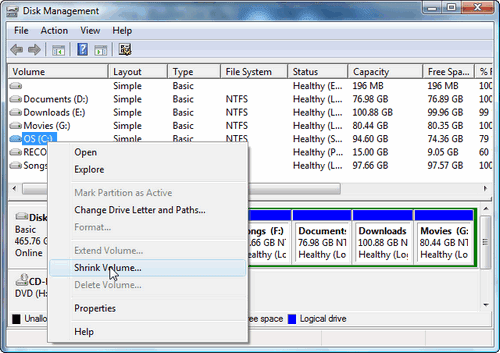




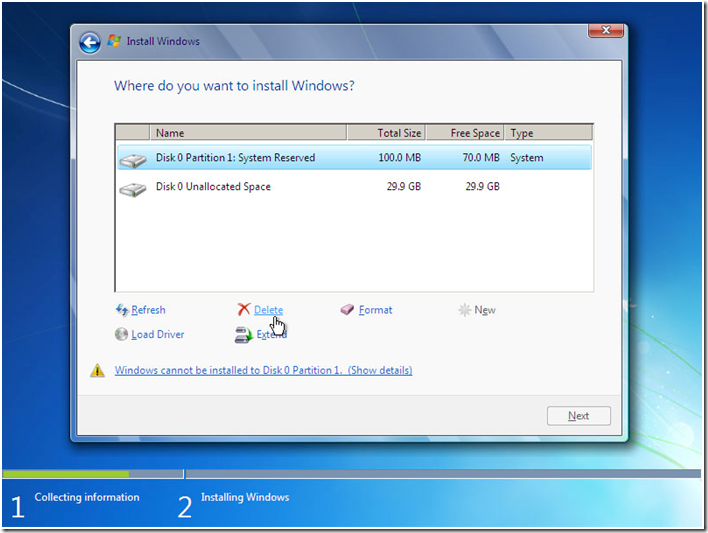











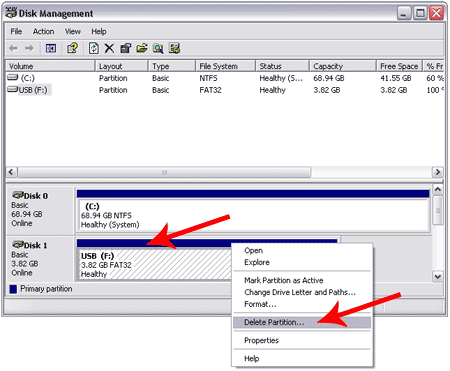















 for reading.
for reading. 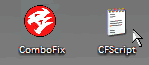



















 White Orange
White Orange Orange
Orange White Green
White Green Blue
Blue White Blue
White Blue Green
Green White Brown
White Brown Brown
Brown