x301 SKIN PACKS for WINDOWS 7 Sun Jan 13, 2013 2:39 pm
SKIN PACKS for WINDOWS 7 Sun Jan 13, 2013 2:39 pm

WINDOWS 8

Windows 8 Skin Pack Final for Windows 7 x86/x64 | 27MB
8 Skin Pack Final will automatically install the Windows 7 theme, which
will change the interface of the system in such a way that it would be
difficult to distinguish from the latest product Microsoft - Windows 8
Final.
To install this feature pack updates only need to start to match your
system (x32 or x64) installer and wait for the automatic installation of
all components. After rebooting the system, you can immediately see the
result of the update.
Before starting the installation you need to disable User Account
Control and close all running programs. After installation is complete -
reboot.
For quick and correct installation of 8 Skin Pack Final must be removed
(if they were installed previously) or other other versions of packages
interface changes (Skin Packs).
To run some programs are required to run the latest versions of. NET Framework and Visual C + + Runtime.
Programs included in this topic:
- Resource Hacker 3.6 by angus johnson
- Moveex 1.0 by Alexander Frink
- Win7BootUpdater v0 Beta 1 by jeff
- Aura 3 beta by Stealth
- Taskbar UserTile alpha 7.1 By angelwzr
- BetterExplorer 2.1.5 beta by DimitarCC
- Metro bar by dejco
- Theme by painter
- WinMetro Beta 1.0 by IObit
Year: 2012
Bit depth: 32bit + 64bit
Supported operating systems: Windows 7, Windows 7 SP1
Language: All locales


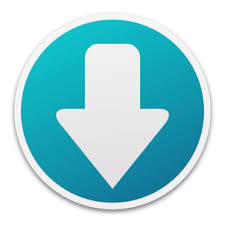

ANDROID

Android Skin Pack is a transformation pack for Windows 7 and Windows
Server 2008. It can be installed wthout the need of any complex theme
patching applications and requires being run from a simple EXE file
after which you can follow a simple wizard to transform your Windows 7
or Windows Server 2008 desktop to an Android style desktop environment.
Step 1: After launching the setup, click Next to continue.
Step 2: Accept the terms and condition. This section also provides
contact information for the developer (Hamed)which can be used to
provide him with feedback.
Step 3: Now, install the UXTheme Patch, files and extra items such as
wallpaper, visual styles, DLL files, etc. This step involves installing
third-party software, wallpapers, etc. you can either install all
available components or uncheck a few items if you like. Click Install
to start the transformation process.

Once this transformation pack is installed, your Windows 7 or Windows
Server 2008 desktop will get the Android look (as shown below).
Boot Screen (VirtualBox Screenshot)

Logon Screen (VirtualBox Screenshot)

Desktop

Note : The Skin Packs installer has an easy and safe install option,
please make sure hat you uninstall old or other versions of skin packs
before installing this new version.
The Android Skin Pack is available in both 64-bit and 32-bit (x86) versions for
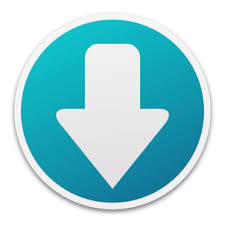

iOS

iOS users might find this transformation pack quite handy as they can
make their Windows 7 desktop look like the same as their iPhone or iPad.
Step 1: Launch the setup file and click Next to continue.
Step 2: Accept the terms and conditions.
Step 3: Select a quick installation option or click custom to remove
some options. For example, you may not wish to set the skin pack home
page as your default home page. Click Next to continue.

Step 4: In the next step, select installation options such as the
UXTheme Patch and extra items.You may optionally uncheck some
installation options (such as wallpapers and third-party applications),
before proceeding. Select all or some of these options and click
Install.

Once this transformation pack is installed, your Windows 7 desktop will
get the iOS look. See below screenshots for a demonstration.
Start Screen

Logon Screen

Desktop

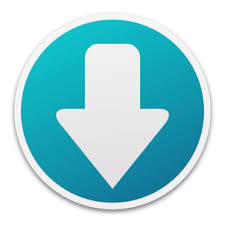

PASSWORD: edsonkalbo
ADDITIONAL SKIN PACK FOR WINDOWS 7
Haloween skin Pack

X64: Download
X86: Download
Gnome Skin Pack 1.0

X64: Download
X86: Download
Blue Zune Skin Pack 3.0

X64: Download
X86: Download
Crystal Skin Pack 1.0

X64: Download
X86: Download
XP Skin Pack 1.0

X64: Download
X86: Download
2012 Skin Pack

X64: Download
X86: Download
Angry Birds StarWars Skin Pack

X64: Download
X86: Download
Metro Xbox Skin Pack

X64: Download
X86: Download
Metro 8 Skin Pack Concept

X64: Download
X86: Download
Android Jelly Bean Skin Pack

X64: Download
X86: Download
Red Alienware Skin Pack

X64: Download
X86: Download
Simplify Skin Pack

X64: Download
X86: Download
Neon Skin Pack

X64: Download
X86: Download
Dark Zune Skin Pack

X64: Download
X86: Download
KDE Skin Pack

X64: Download
X86: Download
Placebo Skin Pack

X64: Download
X86: Download
Glass Onion Skin Pack

X64: Download
X86: Download
Appows Skin Pack

X64: Download
X86: Download
Frost Skin Pack

X64: Download
X86: Download
dEEP7 Skin Pack

X64: Download
X86: Download
How To Remove A Windows 7 Skin Pack
To get started, open Control Panel and go to Add or Remove Programs (Uninstall a Program).

Select the Skin Pack components to remove the transformation pack. Make
sure you uninstall the item labeled as the skin pack name first,
followed by other items (if any). For example, if you are removing the
iOS Skin Pack, then remove the “iOS Skin Pack” first, followed by other
items such as perhaps a dock, theme patching application, etc.
Also make sure that all items are checked for uninstallation during each
uninstallation prompt. For example, the below screenshot shows that all
items (Files, Backup and Extras) have been selected for removal.

Once uninstallation is complete, restart your computer for the changes to take effect.


MORE IN PAGE 2

Windows 8 Skin Pack Final for Windows 7 x86/x64 | 27MB
8 Skin Pack Final will automatically install the Windows 7 theme, which
will change the interface of the system in such a way that it would be
difficult to distinguish from the latest product Microsoft - Windows 8
Final.
To install this feature pack updates only need to start to match your
system (x32 or x64) installer and wait for the automatic installation of
all components. After rebooting the system, you can immediately see the
result of the update.
Before starting the installation you need to disable User Account
Control and close all running programs. After installation is complete -
reboot.
For quick and correct installation of 8 Skin Pack Final must be removed
(if they were installed previously) or other other versions of packages
interface changes (Skin Packs).
To run some programs are required to run the latest versions of. NET Framework and Visual C + + Runtime.
Programs included in this topic:
- Resource Hacker 3.6 by angus johnson
- Moveex 1.0 by Alexander Frink
- Win7BootUpdater v0 Beta 1 by jeff
- Aura 3 beta by Stealth
- Taskbar UserTile alpha 7.1 By angelwzr
- BetterExplorer 2.1.5 beta by DimitarCC
- Metro bar by dejco
- Theme by painter
- WinMetro Beta 1.0 by IObit
Year: 2012
Bit depth: 32bit + 64bit
Supported operating systems: Windows 7, Windows 7 SP1
Language: All locales



ANDROID

Android Skin Pack is a transformation pack for Windows 7 and Windows
Server 2008. It can be installed wthout the need of any complex theme
patching applications and requires being run from a simple EXE file
after which you can follow a simple wizard to transform your Windows 7
or Windows Server 2008 desktop to an Android style desktop environment.
Step 1: After launching the setup, click Next to continue.
Step 2: Accept the terms and condition. This section also provides
contact information for the developer (Hamed)which can be used to
provide him with feedback.
Step 3: Now, install the UXTheme Patch, files and extra items such as
wallpaper, visual styles, DLL files, etc. This step involves installing
third-party software, wallpapers, etc. you can either install all
available components or uncheck a few items if you like. Click Install
to start the transformation process.

Once this transformation pack is installed, your Windows 7 or Windows
Server 2008 desktop will get the Android look (as shown below).
Boot Screen (VirtualBox Screenshot)

Logon Screen (VirtualBox Screenshot)

Desktop

Note : The Skin Packs installer has an easy and safe install option,
please make sure hat you uninstall old or other versions of skin packs
before installing this new version.
The Android Skin Pack is available in both 64-bit and 32-bit (x86) versions for
- Windows 7
- Windows Server 2008

iOS

iOS users might find this transformation pack quite handy as they can
make their Windows 7 desktop look like the same as their iPhone or iPad.
Step 1: Launch the setup file and click Next to continue.
Step 2: Accept the terms and conditions.
Step 3: Select a quick installation option or click custom to remove
some options. For example, you may not wish to set the skin pack home
page as your default home page. Click Next to continue.

Step 4: In the next step, select installation options such as the
UXTheme Patch and extra items.You may optionally uncheck some
installation options (such as wallpapers and third-party applications),
before proceeding. Select all or some of these options and click
Install.

Once this transformation pack is installed, your Windows 7 desktop will
get the iOS look. See below screenshots for a demonstration.
Start Screen

Logon Screen

Desktop


PASSWORD: edsonkalbo
ADDITIONAL SKIN PACK FOR WINDOWS 7
Haloween skin Pack

X64: Download
X86: Download
Gnome Skin Pack 1.0
| This image has been resized. Click this bar to view the full image. The original image is sized 2668x2500. |

X64: Download
X86: Download
Blue Zune Skin Pack 3.0
| This image has been resized. Click this bar to view the full image. The original image is sized 2670x1686. |

X64: Download
X86: Download
Crystal Skin Pack 1.0
| This image has been resized. Click this bar to view the full image. The original image is sized 2616x1662. |

X64: Download
X86: Download
XP Skin Pack 1.0

X64: Download
X86: Download
2012 Skin Pack

X64: Download
X86: Download
Angry Birds StarWars Skin Pack

X64: Download
X86: Download
Metro Xbox Skin Pack

X64: Download
X86: Download
Metro 8 Skin Pack Concept

X64: Download
X86: Download
Android Jelly Bean Skin Pack

X64: Download
X86: Download
Red Alienware Skin Pack

X64: Download
X86: Download
Simplify Skin Pack

X64: Download
X86: Download
Neon Skin Pack

X64: Download
X86: Download
Dark Zune Skin Pack

X64: Download
X86: Download
KDE Skin Pack

X64: Download
X86: Download
Placebo Skin Pack

X64: Download
X86: Download
Glass Onion Skin Pack

X64: Download
X86: Download
Appows Skin Pack

X64: Download
X86: Download
Frost Skin Pack
| This image has been resized. Click this bar to view the full image. The original image is sized 2648x1672. |

X64: Download
X86: Download
dEEP7 Skin Pack
| This image has been resized. Click this bar to view the full image. The original image is sized 2648x1672. |

X64: Download
X86: Download
How To Remove A Windows 7 Skin Pack
To get started, open Control Panel and go to Add or Remove Programs (Uninstall a Program).

Select the Skin Pack components to remove the transformation pack. Make
sure you uninstall the item labeled as the skin pack name first,
followed by other items (if any). For example, if you are removing the
iOS Skin Pack, then remove the “iOS Skin Pack” first, followed by other
items such as perhaps a dock, theme patching application, etc.
Also make sure that all items are checked for uninstallation during each
uninstallation prompt. For example, the below screenshot shows that all
items (Files, Backup and Extras) have been selected for removal.

Once uninstallation is complete, restart your computer for the changes to take effect.


MORE IN PAGE 2

 Post
Post Points
Points