x301 Portable Windows 7 DreamScene Activator Sun Jan 20, 2013 7:12 am
Portable Windows 7 DreamScene Activator Sun Jan 20, 2013 7:12 am

 Portable Windows 7 DreamScene Activator
Portable Windows 7 DreamScene Activator

Set Your Video as a Desktop Wallpaper
Windows 7 DreamScene Activator is a small
application that will offer you the possibility to activate DreamScene
on your Windows 7 computer!
Those of you who missed the DreamScene feature of Windows Vista Ultimate, in Windows 7, can now add it easily to Windows 7.
Download and Run the tool as administrator. In case you get an unhandled exception error, simply click on Continue.
Next, click Enable DreamScene.
The Explorer will now restart and DreamScene will be enabled.
You can use any video, Windows format or dreamscene, as a desktop background
In Windows 7 you have to right click on a video and Set as desktop
background. By right clicking on the desktop you can pause or play
DreamScene!!
What's New in This Release:
· Combines the 32bit & 64bit bits
Portable Installation:
1. Open "Windows 7 DreamScene Activator Portable.exe" Run As Administrator (Right click - Run As Administrator)
2. Select the 'ENABLE DreamScene' - CLOSE
3. Search or Select the Video you want to make wallpaper
* Video should be formatted. WMV or. MPG
- If not formatted convert it on a Video Converter software
4. First Check the video after it is like to be a wallpaper
with "Media Player Classic" or "K-Lite Mega Codec Pack"(Recomended)
5. Once compatible, click Right Video, select "Set As Desktop Background"
Guide:
1. To Pause wallpaper: Right Click - Pause DreamScene
2. If you use a battery (laptop) wallpaper will be advised to change the
default Windows wallpaper. If only the Pause process will keep running
and your battery will be consume more power. Unless you've plug/charge
it. But that's your taste!
3. If your video contains audio, the audio may possible appear on the wallpaper as well. Setting audio volume wallpaper:
a. Click the Tray Icon Sound in the lower right corner
b. Choose Mixer
c. Eliminate Mute on DreamScene
Note:
Windows 7 DreamScene Video Wallpaper is consuming more power.
Continous of use reduce the battery life unless you Plug/Charge it.

| This image has been resized. Click this bar to view the full image. The original image is sized 828x535. |
 DOWNLOAD | Portable Windows 7 DreamScene Activator 1.1
DOWNLOAD | Portable Windows 7 DreamScene Activator 1.1
 DOWNLOAD | Portable 7 DreamScene Activator 1.3
DOWNLOAD | Portable 7 DreamScene Activator 1.3
Set Your Video as a Desktop Wallpaper!
 Post
Post Points
Points