[TUT] PSU Wattage Calculator
PC Power Supply Wattagefrom: http://compreviews.about.com/od/cases/a/PSUWattage.htm
Introduction Pretty much every power
supply on the market for a desktop PC computer is advertised solely on
its wattage. Unfortunately, this is a simplistic view of a very complex
issue. The power supply is there to convert the high voltage from the
wall outlet into the lower voltages required to operate the computer
circuitry. If this is not done properly, the irregular power signals
that are sent to the components can cause damage and system instability.
Because of this, it is important to make sure you buy a power supply
that meets the needs of your computer system.
Peak vs. Maximum Wattage Output This is the first real big gotcha when it comes to looking at power
supply specifications. The peak output rating is the highest amount of
power the unit can supply, but this is only for a very brief time. Units
cannot continuously supply power at this level and if it attempts to do
so will cause damage. You want to find the maximum continuous wattage
rating of the power supply. This is the highest amount that the unit can
supply stably to the components. Even with this, you want to make sure
the maximum wattage rating is higher than you intend to use.
Another thing to be aware of with the wattage output has to do with how
it is calculated. There are three primary voltage rails inside of the
power supply: +3.3V, +5V and +12V. Each of these supplies power to the
various components of the computer system. It is the combined total
power output of all these lines that make up the total power output of
the system. The formula used to do this is:
- Wattage = Voltage * Amperage
So, if you look at a power supply label and it shows that the
+12V line supplies 18A of power, that voltage rail can supply a maximum
of 216W of power. This may be only a small fraction of say the 450W the
power supply is rated at. The maximum output of the +5V and +3.3V rails
would then be calculated and added to the overall wattage rating.
+12V Rail The most important voltage rail in a power supply is the +12V rail.
This voltage rail supplies power to the most demanding components
including the processor, drives, cooling fans and graphics cards. All of
these items draw a lot of current and as a result you want to make sure
that you purchase a unit that supplies enough power to the +12V rail.
With the increasing demands on the 12V lines, many new power supplies
have multiple 12V rails that will be listed as +12V1, +12V2 and +12V3
depending on if it has two or three rails. When calculating the amps for
the +12V line, it is necessary to look at the total amps produces from
all of the 12V rails. Often times there might be a footnote that the
combine maximum wattage will be less than the total rating of the rails.
Just reverse the above formula to get the maximum combined amps.
- Amperage = Wattage / Voltage
With this information about the +12V rails, one can use it
against a general power usage based on the system of the system. Here
are the recommendations for the minimum combined 12V rail amperages for
various size computer systems:
- Small Form Factor - 15A
- Mini-Tower - 20A
- Mid-Tower - 24A
- Full Tower - 30A
- Dual Video Card (SLI) - 36A
Remember that these are only a recommendation. If you have
specific power hungry components, check the power supply requirements
with the manufacturer. An example of this might be with the new GeForce
8800 series graphics cards. These cards can easily draw over 200W of
power. Running two of the cards in an SLI configuration can easily
require a power supply that can sustain at least 750W of total power
output.
Can My Computer Handle This? I frequently get questions from people who are looking to upgrade
their graphics card in their desktop computer system. Many high-end
graphics cards have very specific requirements for power in order to
operate properly. Thankfully this has improved with manufacturers now
listing the minimum number of amps required on the 12V line in order for
the cards to work. Previously they never published any power supply
requirements.
Now, in terms of most desktop computers, the companies generally do not
list the PC's power supply ratings in their specifications. Typically
the user will have to open up the case and look for the power supply
label to determine what exactly the system can support. Unfortunately,
most desktop PCs will come with fairly low power supplies as cost
savings measures. A typical desktop PC that didn't come with a dedicated
graphics card will usually have between a 350 to 400W unit with around
15 to 18A rating. This will be fine for most budget graphics cards, but
high end cards typically require more. Therefore, to use a high end card
in such a desktop PC would require that the power supply also be
upgraded which can be quite difficult.
Conclusions Remember that everything we have been talking about involves the
maximum limits of the computer power supply. Probably 99% of the time a
computer is being used, it is not being used to its maximum potential
and as a result will draw much less power than the maximums. The
important thing is that the computer power supply needs to have enough
headroom for those times that the system is being taxed heavily.
Examples of such times are playing graphic intensive 3D games or doing
video transcoding. These things heavily tax the components and need
additional power.
As a case in point, I put a power usage meter between the power supply
and the wall outlet on my computer as a test. During average computing,
my system was pulling no more than 240W of power. This is well below the
rating of my power supply. However, if I then play a 3D game for
several hours, the power usage peaks upwards to around 400W of total
power. Does this mean that a 400W power supply would be sufficient?
Probably not as I have a large number of items that draw heavily on the
12V rail such that a 400W could have voltage problems.
------------------------------------------------------------------------------
Sites for PSU Calculators:
Newegg.comhttp://educations.newegg.com/tool/psucalc/index.html
Aanet.comhttp://web.aanet.com.au/SnooP/psucalc.php
Thermaltake.comhttp://www.thermaltake.outervision.com/
Extreme (My Recommended Site)http://extreme.outervision.com/psucalculatorlite.jsp
-------------------------------------------------------------------
Naghahanap ako ng mga thread kung meron nito..kaso wla ako masyadon
makita..may nakita ako isa kaso banned na yung USER..di naman nareplyan
(wlang reply)...kaya naisip kong gumawa ng bago..at may ibang parts sa
thread ang wla dun..pakisabi kung bawal padin to...i-close ko to..

..PM me kung gusto nyo makita original thread..
 Symbianize Index of Computer Tutorials, Sun Jan 13, 2013 7:48 am
Symbianize Index of Computer Tutorials, Sun Jan 13, 2013 7:48 am







 Post
Post Points
Points


























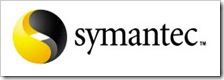






 ======
====== 
 if i helped you.
if i helped you.








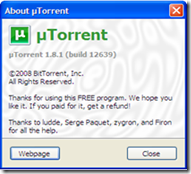
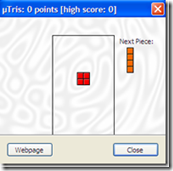








 for reading.
for reading. 

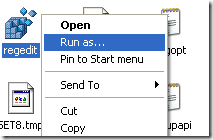
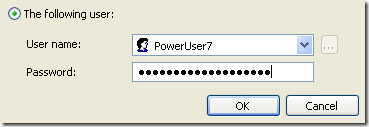
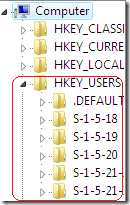
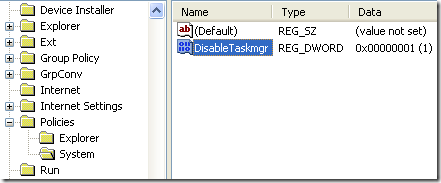






 Trick na ba yun???
Trick na ba yun??? sabi nila eh..
sabi nila eh.. 




